

Support: [email protected]
Pitch Painter is for children of any age but targets 3 to 5 year olds.
It is intended to let children experience musical creativity before embarking on a formal musical education. In the visual arts, children can experience a large number of creative processes before they “learn to draw”. Finger painting is commonly one of the earliest creative activities. The closest musically creative activity for children is singing and tapping objects. As satisfying as these experiences are, they belong to the domain of the performer rather than to the composer.
The process of composing music, as it has evolved in the Euro-American tradition, is closely related to that of the visual artist. The artist has an idea and paints it on the canvas. Then the artist steps back, views it and edits until it is finished. Composing music is generally a similar process whereby the composer has a musical idea and writers the music on a page of music. The composer then listens to it by either playing it on the piano or simply hearing it in his or her head, edits and adds to it until it feels finished. As mentioned above, the painting model can be and often is experienced in early childhood in the form of finger painting. But, until the age of the computer, this creative process in music was unavailable to children before undergoing a great deal of formal musical training. When a child finger paints we don’t say, “you can’t experiment with paints, crayons or pencils until you learn to draw!” Yet, because of the complexity of musical notation, if a child has an idea about making music we give them music lessons. Pitch Painter uses finger painting as a metaphor for creating music and allows children to experience musical creativity before getting training.
Morton Subotnick April 15, 2012
Morton Subotnick, Author
Steven Subotnick, Graphic Designer and Illustrator
Development by Interval Studios
Audio Programming: Morgan Packard
Graphics Programming: Joshue Ott
Sound Design: Jacob Subotnick
Sandra Stauffer, Music Education Consultant
Allen Roda, Ethnomusicology Consultant
SETUP
1. Please Turn off Multitasking Gestures
before using the Pitch Painter. Find it in the General section of your iPad's
Settings.
2. You can turn looping on and off in the
Settings screen. The default setting for playback is OFF. When lopping is OFF,
the playback of the canvas will play through once and stop. When looping is set
to ON, the playback of the canvas will loop over and over.
INSTRUCTIONS
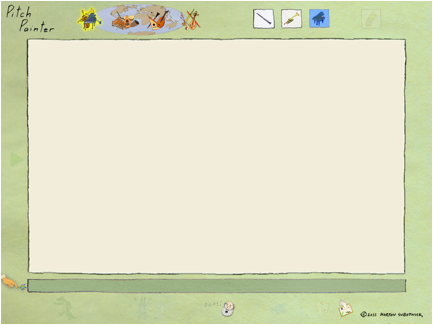
This is the Pitch Painter Canvas.
Here you can create a melodic composition
by using one to three fingers to draw notes on the screen.
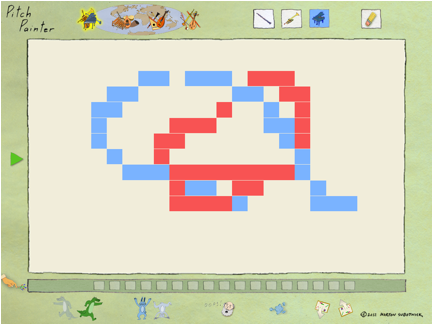
An example of a composition!
Choose from one of four regions of the
world:
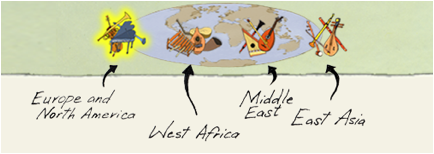
When you select a different region, the Pitch
Painter will play back your composition from left to right using the three
instruments and scales from that region!
Choose an instrument from that region
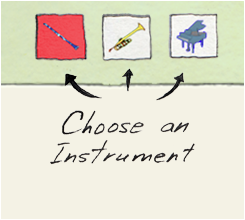
Europe and North America
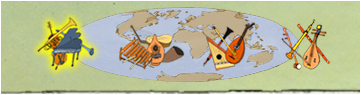
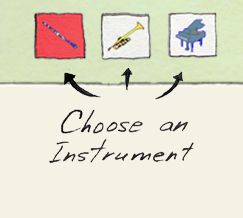
West Africa

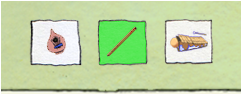
Middle East
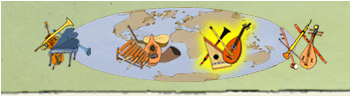
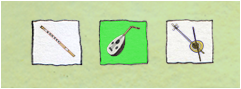
East Asia

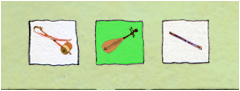
For more information on the regions,
instruments, and scales, visit the Pitch Painter Home
Page!
BUTTONS!
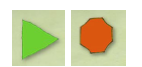
PLAY!
Click on this button to play your
composition from left to right!
Once you begin playing back your
composition, the button will turn into a Stop sign.
To stop playback, just press the Stop sign!
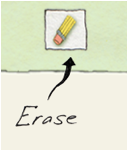
ERASE!
If you would like to erase an individual note,
click on this button! The canvas will change
colors, and you will now be in erase mode!
Now just click on a note,
and it will be erased! Or
scrub your finger around the canvas to erase many notes.
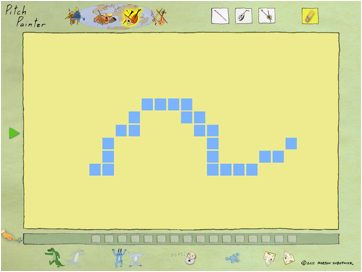
To get out of erase mode, and begin
creating music again, just tap anywhere on the screen that doesn't have a note
on it!
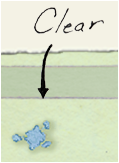
CLEAR!
If you would like to erase EVERYTHING on the canvas, just
click the CLEAR button!
It will wipe the entire
canvas clean!
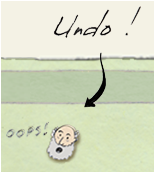
UNDO!
If you made a mistake, it's OK!
Just press the UNDO! Button, and it will
undo whatever you just did!
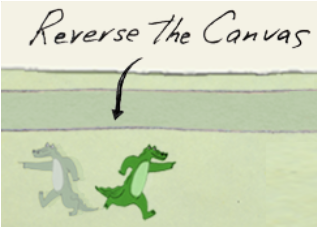
REVERSE!
This button reverses the entire canvas!!
It will reverse your entire composition!
Pressing this button will also play your
composition back from left to right!
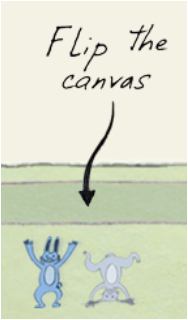
FLIP!
This button flips the entire canvas upside
down!
It will flip you entire composition on its
head!
Pressing this button will also play back
your composition from left to right!
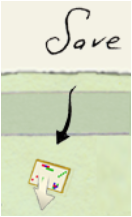
SAVE!
Just press this button and your composition
will be saved, so you can listen back to it whenever you want!
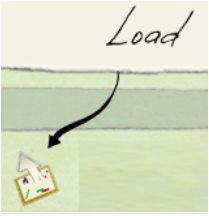
LOAD!
Press this button, and you can bring back a
composition that you have already saved!
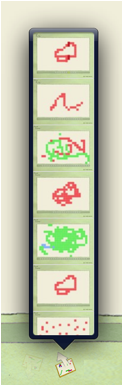
This bar will pop up!
Just select which of your
saved composition you want to bring back, and your composition will be played
back from left to right!
Once it's back, you can just
listen to it, or you can even make changes and save a brand new composition!
If you would like to
delete a saved composition, swipe the icon of the composition you want to
delete, and then click the DELETE button!
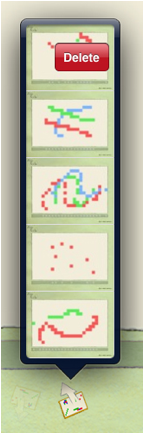
![]()
SCRUB BAR!
The scrub bar lets you turn your
composition into a performance!
This bar is just below the canvas.
Once you've drawn some notes on the canvas,
you can scrub this bar with up to three fingers and allows you to play back
your composition in whatever order you want!

REPLAY YOUR SESSION!
Press this button to replay everything
you've done since the last time you pressed REPLAY!!